This is Missy from Quick Chick Designs with another Cricut Craft Room tutorial! Today we're going to cover how to work with the list of cartridges you find when you want to work on a project.
The first thing you will need to do is log in to your craft room account. A blank mat should open up (hopefully the right sized mat, if you selected the machine you want to work with from what we learned last week!). You'll see something like this towards the bottom left of your screen.
This is where you can work with different cartridges. Let's talk for a minute about linking cartridges. One of the nice things about Craft Room is the ability to link your cartridges to your Craft Room account. This means if you're taking your Cricut to a friends house to scrap together, or to a crop, you don't have to drag all of your carts along with your machine. Once you link them to Craft Room, they're loaded to your account so you can cut without the physical cartridge inserted into the machine. One little caveat though: if you own a Gypsy and have linked carts to your Gypsy, you can't link those carts to your Craft Room account. Yet. They're working on that though. Does that mean you can't use or cut with CCR??? Absolutely not. Every single cart I own is linked to my Gypsy. However, I can still design & cut with CCR, I just have to use the physical cartridge to cut.
How can you tell which cartridges are linked?? Those are the ones that are in bold. Again, you have the option of linking any physical cartridge to Craft Room unless it's linked to a Gypsy. Any digital cartridge you purchase will be automatically linked to Craft Room for you. (You CAN link those to your Gypsy, it does work in "reverse", if that makes sense!!)
How can you tell which cartridges are linked?? Those are the ones that are in bold. Again, you have the option of linking any physical cartridge to Craft Room unless it's linked to a Gypsy. Any digital cartridge you purchase will be automatically linked to Craft Room for you. (You CAN link those to your Gypsy, it does work in "reverse", if that makes sense!!)
Back to our screen. If you look at the screen shot, you see the cartridge overlay on the right. To the left, you've got a drop down menu at the top. Above, my drop down menu is set to "Cricut Everyday". If you click on that green arrow to the right, you'll get a list of different cartridge categories. You have a couple of different options for finding the cartridge you're looking for. Here's what you'll find in each category when you click.
My Cartridges: This is a list of all the cartridges, both digital and physical that are linked to your CCR account.
All Cartridges: This is a list of ALL Cricut cartridges in the Cricut library. "Regular" carts, digi carts, Imagine carts, etc. This is really great because if you're thinking about purchasing a cart, you can actually pull the cart up and play with the images before you decide whether or not you want to purchase it. You can get a really good look at what images the cart contains.
CCR Exclusives: This is a list of digital only cartridges.
Cricut Cake: This is a list of the Cake carts.
Cricut Events: This is a list of carts that fall under the "Projects & Events" category.
Cricut Everyday: This is a list of the full content physical cartridges.
Cricut Famous Friends: This is where you find the licensed carts. Disney, Hello Kitty, etc.
Cricut Imagine: This is where you find the Imagine cartridges.
Cricut Lite: This is where the Lite carts are listed.
Cricut Projects: This is where some more "Project and Events" carts are located.
Cricut Seasonals: This is where the Seasonal carts can be found.
Font Carts: This is a list of all the cartridges that contain a font.
Bookmarks: This is where you can save your favorite carts.
Wish List: This is where you can add carts you'd like to have on a wish list.
I'm pretty familiar with the Cricut library, so when I'm looking for a particular cart, I generally click on the category of cart from the drop down menu and find it there. If you're uncertain as to what "type" of cart you're looking for, remember you can always look in the "All Cartridges" category and locate it. The cartridges are listed alphabetically in each category, so that really helps.
Well that's it for this week. Hopefully you're a little more comfortable locating all of the different cartridges in the Craft Room library. Next week we'll talk about how to add an image and its layers to the mat and move it around a bit. Have a great day everyone and thanks for tuning in!!!
My Cartridges: This is a list of all the cartridges, both digital and physical that are linked to your CCR account.
All Cartridges: This is a list of ALL Cricut cartridges in the Cricut library. "Regular" carts, digi carts, Imagine carts, etc. This is really great because if you're thinking about purchasing a cart, you can actually pull the cart up and play with the images before you decide whether or not you want to purchase it. You can get a really good look at what images the cart contains.
CCR Exclusives: This is a list of digital only cartridges.
Cricut Cake: This is a list of the Cake carts.
Cricut Events: This is a list of carts that fall under the "Projects & Events" category.
Cricut Everyday: This is a list of the full content physical cartridges.
Cricut Famous Friends: This is where you find the licensed carts. Disney, Hello Kitty, etc.
Cricut Imagine: This is where you find the Imagine cartridges.
Cricut Lite: This is where the Lite carts are listed.
Cricut Projects: This is where some more "Project and Events" carts are located.
Cricut Seasonals: This is where the Seasonal carts can be found.
Font Carts: This is a list of all the cartridges that contain a font.
Bookmarks: This is where you can save your favorite carts.
Wish List: This is where you can add carts you'd like to have on a wish list.
I'm pretty familiar with the Cricut library, so when I'm looking for a particular cart, I generally click on the category of cart from the drop down menu and find it there. If you're uncertain as to what "type" of cart you're looking for, remember you can always look in the "All Cartridges" category and locate it. The cartridges are listed alphabetically in each category, so that really helps.
Well that's it for this week. Hopefully you're a little more comfortable locating all of the different cartridges in the Craft Room library. Next week we'll talk about how to add an image and its layers to the mat and move it around a bit. Have a great day everyone and thanks for tuning in!!!

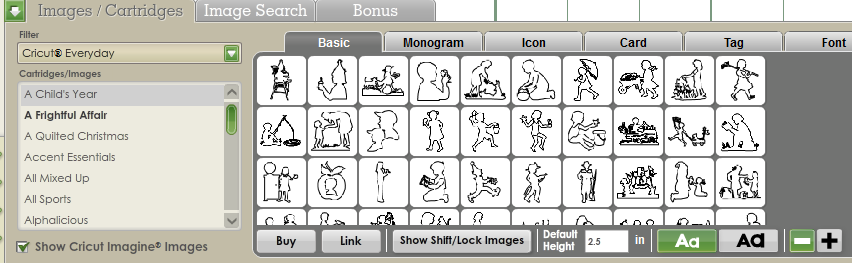
great job Missy! :-)
ReplyDeletethanks for the refresher. I'm loving the CCR. I was a Gypsy user, but it crashed & burned & thankfully PC moved my carts to the CCR for me so I'm still up & running. They did tell me that new cart purchases can be linked to the CCR & then will automatically link up to your Gypsy when you connect the next time. I had thought it was an either or, but I was wrong. Also I had bookmarked all my carts so I could search them only on the CCR. Just a tip.
ReplyDeleteI'm loving learning the CCR, I too have a gypsy and unfortunately it works when it wants too and even decides to turn itself off while cutting... I have it plugged in all the time, so it should be continuously charged.
ReplyDeleteAnyway Missy please keep teaching me about CCR, and I'm looking forward to when I can link my cartridges to CCR.
Very cool site and very informative. The cartuchos impresora has been useful to me and I just wanted to share that to everyone here.
ReplyDeleteNice post thanks for sharing with me it is very informative thanks this it is very useful.
ReplyDeletehttp://www.absolutetoner.com/
i have 2 cricuts, can i link my cartridges and use thru my CCR on one cricut and use them as reg cartridges on the other still?
ReplyDelete