It's Missy here with another Cricut Craft Room tutorial for you!! I realize that so far, I've focused on the basic operations of the Craft Room program, the ones that work in all machines. I thought today I'd show you Imagine owners how to fill your images using your Imagine cartridges!!
The first thing you'll want to do is be sure you have your Imagine machine selected under the green "Machine and Mat" tab.
Next, open up the "Colors and Patterns" tab. Be sure the "Colors" option is selected in the top drop down menu. In my example, I have the All Wrapped Up cartridge selected, so you can see all of the color options available in the little circles at the top. To change cartridges, in order to use colors from other cartridges you might own, simply use the drop down menu.
To change the color of your image, simply select the color you want, and there you go!
Filling images with your Imagine patterns is easy as well! To do this, now you'll want to change the "Colors" option to "Patterns" using the drop down. For this image, I selected the "Hey Diddle Diddle" cartridge.
Again, to fill the image with a pattern, simply select the pattern you want and there it is!
Thanks so much for stopping in this week!!


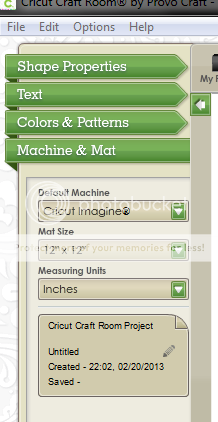
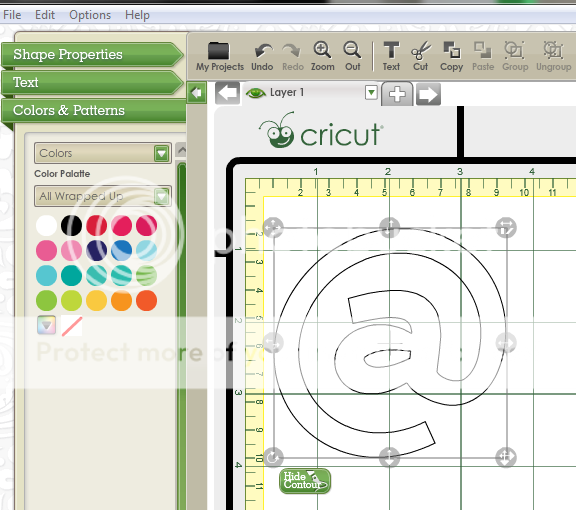
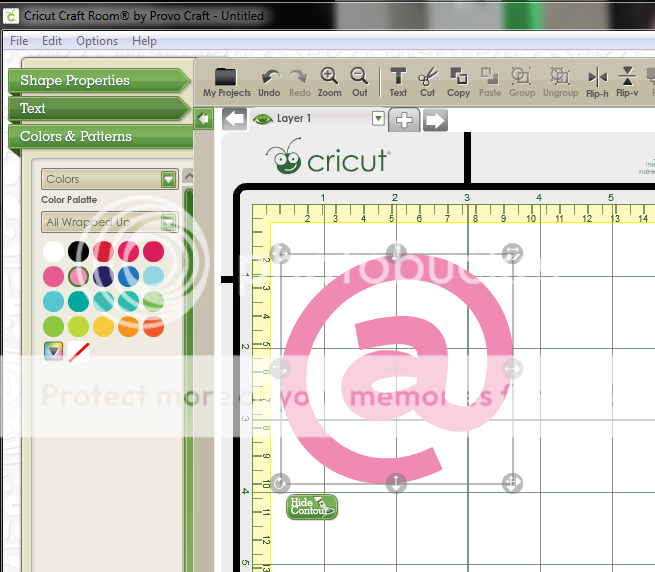
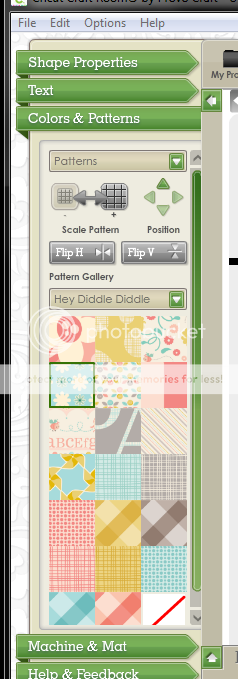
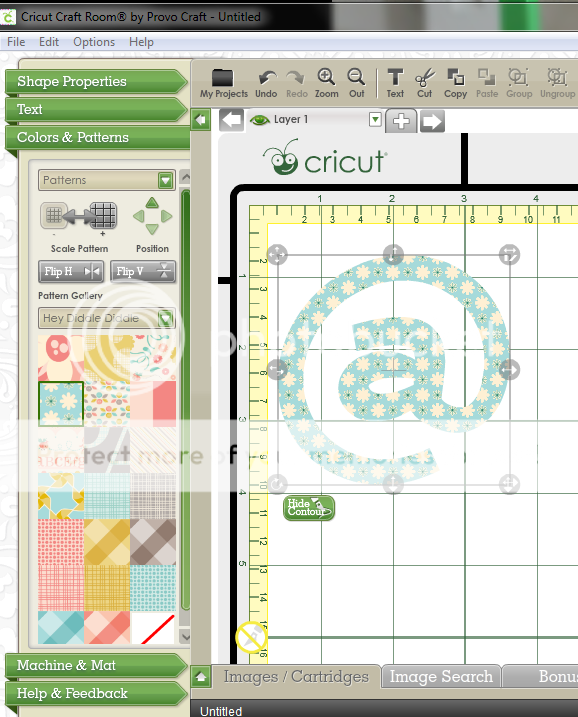
No comments:
Post a Comment
Thank you for taking the time to share your comments. We hope you were inspired today. Please note: all posts are monitored and show up after approved.